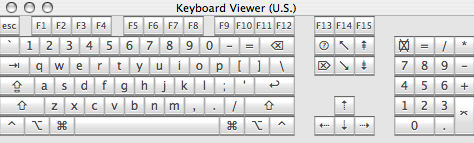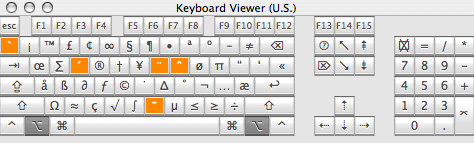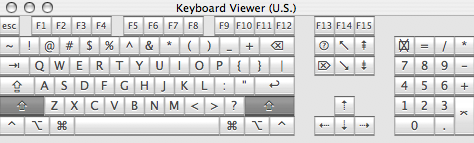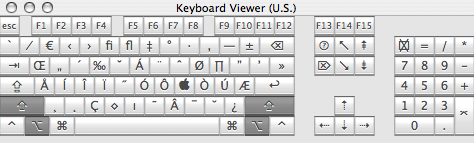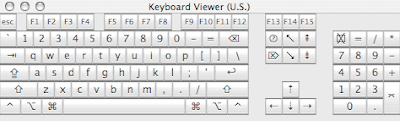| Shortcut | English
日本語 | Computerese |
| | ↩ | new line
改行 | insertNewline: |
| ⌥ | ↩ | new line (don't leave form box)1
改行(フォームを移動しない) | insertNewlineIgnoringFieldEditor: |
| | ⌅ | new line
改行 | insertNewline: |
| ⌥ | ⌅ | new line (don't leave form box)1
改行(フォームを移動しない) | insertNewlineIgnoringFieldEditor: |
| |
| | ⇥ | tab
タブ | insertTab: |
| ⌥ | ⇥ | tab (don't leave form box)1
タブ(フォームを移動しない) | insertTabIgnoringFieldEditor: |
| | ⇤ | backtab
バックタブ | insertBacktab: |
| |
| ⌘ | space | change languages
言語を変更 | cycleToNextInputScript: |
| ⌘⌃ | space | change input system
入力システムを変更 | togglePlatformInputSystem: |
| ⌘⌥ | space | change keyboard layout
キーボードレイアウトを変更 | cycleToNextInputKeyboardLayout: |
| |
| | ⌫ | delete backward
後方を削除 | deleteBackward: |
| ⌃ | ⌫ | delete backward (an accent)
後方のアクセント記号を削除 | deleteBackwardByDecomposingPreviousCharacter: |
| ⌃⌥ | ⌫ | delete backward one word
後方の単語を削除 | deleteWordBackward: |
| ⌥ | ⌫ | delete backward one word
後方の単語を削除 | deleteWordBackward: |
| | ⌦ | delete forward
前方を削除 | deleteForward: |
| ⌥ | ⌦ | delete forward one word
前方の単語を削除 | deleteWordForward: |
| |
| | esc | cancel
キャンセル | cancelOperation: |
| ⌥ | esc | complete current word
現在の単語を補完 | complete: |
| |
| | ⇡ | move up
上に移動 | moveUp: |
| ⇧ | ⇡ | select upward
上方を選択 | moveUpAndModifySelection: |
| ⌃ | ⇡ | scroll one page up
上にページスクロール | scrollPageUp: |
| ⌘ | ⇡ | move to the beginning of the document
ドキュメントの最初に移動 | moveToBeginningOfDocument: |
| ⌘⇧ | ⇡ | select to the beginning of the document
ドキュメンの最初まで選択 | moveToBeginningOfDocumentAndModifySelection: |
| ⌥ | ⇡ | move to the beginning of the paragraph
段落の最初に移動 | (moveBackward:, moveToBeginningOfParagraph:) |
| ⌥⇧ | ⇡ | select to the beginning of the paragraph
段落の最初まで選択 | moveParagraphBackwardAndModifySelection: |
| | ⇣ | move down
下に移動 | moveDown: |
| ⇧ | ⇣ | select downward
下方を選択 | moveDownAndModifySelection: |
| ⌃ | ⇣ | scroll one page down
下にページスクロール | scrollPageDown: |
| ⌘ | ⇣ | move to the end of the document
ドキュメントの最後に移動 | moveToEndOfDocument: |
| ⌘⇧ | ⇣ | select to the end of the document
ドキュメントの最後まで選択 | moveToEndOfDocumentAndModifySelection: |
| ⌥ | ⇣ | move to the end of the paragraph
段落の最後に移動 | (moveForward:, moveToEndOfParagraph:) |
| ⌥⇧ | ⇣ | select to the end of the paragraph
段落の最後まで選択 | moveParagraphForwardAndModifySelection: |
| | ⇠ | move left
左に移動 | moveLeft: |
| ⇧ | ⇠ | select leftward
左を選択 | moveLeftAndModifySelection: |
| ⌃ | ⇠ | move to the beginning of the line
行の最初に移動 | moveToBeginningOfLine: |
| ⌃⇧ | ⇠ | select to the beginning of the line
行の最初まで選択 | moveToBeginningOfLineAndModifySelection: |
| ⌘ | ⇠ | move to the beginning of the line
行の最初に移動 | moveToBeginningOfLine: |
| ⌘⇧ | ⇠ | select to the beginning of the line
行の最初まで選択 | moveToBeginningOfLineAndModifySelection: |
| ⌘⌃ | ⇠ | switch writing direction to right-to-left
右から左に方向を変更 | changeBaseWritingDirectionToRTL: |
| ⌥ | ⇠ | move one word left
左に1単語分移動 | moveWordLeft: |
| ⌥⇧ | ⇠ | select one word leftward
左の1単語を選択 | moveWordLeftAndModifySelection: |
| | ⇢ | move right
右に移動 | moveRight: |
| ⇧ | ⇢ | select rightward
右に移動 | moveRightAndModifySelection: |
| ⌃ | ⇢ | move to the end of the line
行の最後に移動 | moveToEndOfLine: |
| ⌃⇧ | ⇢ | select to the end of the line
行の最後まで選択 | moveToEndOfLineAndModifySelection: |
| ⌘ | ⇢ | move to the end of the line
行の最後に移動 | moveToEndOfLine: |
| ⌘⇧ | ⇢ | select to the end of the line
行の最後まで選択 | moveToEndOfLineAndModifySelection: |
| ⌘⌃ | ⇢ | switch writing direction to left-to-right text
左から右に方向を変更 | changeBaseWritingDirectionToLTR: |
| ⌥ | ⇢ | move one word right
右に1単語分移動 | moveWordRight: |
| ⌥⇧ | ⇢ | select one word rightward
右の1単語を選択 | moveWordRightAndModifySelection: |
| |
| | ↖ | scroll to the beginning of the document
ドキュメントの最初までスクロール | scrollToBeginningOfDocument: |
| ⇧ | ↖ | select to the beginning of the document
ドキュメントの最初まで選択 | moveToBeginningOfDocumentAndModifySelection: |
| | ↘ | scroll to the end of the document
ドキュメントの最後までスクロール | scrollToEndOfDocument: |
| ⇧ | ↘ | select to the end of the document
ドキュメントの最後まで選択 | moveToEndOfDocumentAndModifySelection: |
| |
| | ⇞ | scroll one page up
1ページスクロールダウン | scrollPageUp: |
| ⇧ | ⇞ | select one page up
上の1ページを選択 | pageUpAndModifySelection: |
| ⌥ | ⇞ | move one page up
上に1ページ分移動 | pageUp: |
| | ⇟ | scroll one page down
1ページスクールダウン | scrollPageDown: |
| ⇧ | ⇟ | select one page down
下の1ページを選択 | pageDownAndModifySelection: |
| ⌥ | ⇟ | move one page down
下に1ページ分移動 | pageDown: |
| |
| ⌘ | . | cancel
キャンセル | cancelOperation: |
| ⌃ | A | move to the beginning of the paragraph
段落の最初に移動 | moveToBeginningOfParagraph: |
| ⌃ | B | move backward
後方に移動 | moveBackward: |
| ⌃ | D | delete forward
前方を削除 | deleteForward: |
| ⌃ | E | move to the end of the paragraph
段落の最後に移動 | moveToEndOfParagraph: |
| ⌃ | F | move forward
前方に移動 | moveForward: |
| ⌃ | H | delete backward
後方を削除 | deleteBackward: |
| ⌃ | K | delete to the end of the paragraph
段落の最後まで切り取り | deleteToEndOfParagraph: |
| ⌃ | L | center the selection in the text area
現在の位置をテキストエリアの中央に持ってくる | centerSelectionInVisibleArea: |
| ⌃ | N | move down
下に移動 | moveDown: |
| ⌃ | O | split the current line
改行の挿入 | (insertNewlineIgnoringFieldEditor:, moveBackward:) |
| ⌃ | P | move up
上に移動 | moveUp: |
| ⌃ | T | transpose letters
前後の文字を交換 | transpose: |
| ⌃ | V | move one page down
下に1ページ移動 | pageDown: |
| ⌃ | Y | yank back ‘killed’ text
切り取ったテキストを貼付け | yank: |
| |
| | F5 | complete current word
現在の単語を補完 | complete: |
| |
| ** Not on Apple keyboards ** |
| | Backspace | delete backward
後方を削除 | deleteBackward: |
| ⌥ | Backspace | delete backward one word
後方の単語を削除 | deleteWordBackward: |
| | Linefeed | new line
新しい行を挿入 | insertNewline: |
| ⌥ | Linefeed | new line (don't leave form box)1
新しい行を挿入(フォームを移動しない) | insertNewlineIgnoringFieldEditor: |